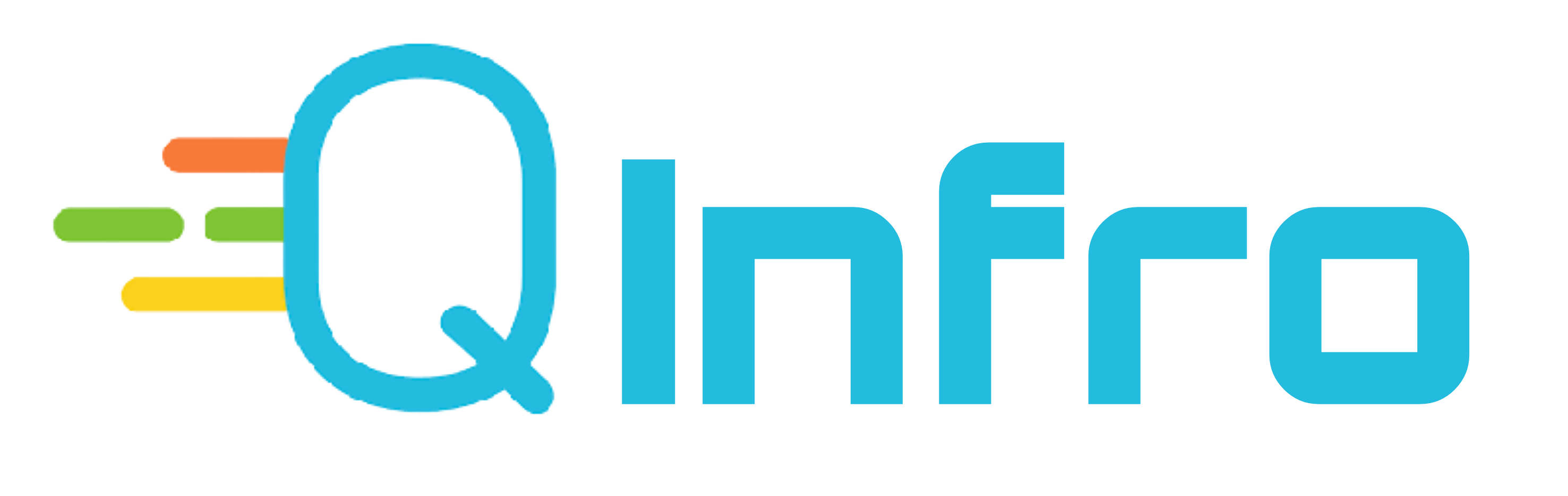This page shows most of user asked question of Reckoner – Multi Calculator
Reckoner - Multi Calculator FAQ's
- What is the agenda of Reckoner app developers?
If you are using Torrent Pro app and want to know about the Agenda of
 Reckoner Multi Calculator developers, it is simple. The role of the Torrent Pro developers is to Make Comfort and Privacy Together for every internet user. They believe that every internet user should have privacy and security.
Reckoner Multi Calculator developers, it is simple. The role of the Torrent Pro developers is to Make Comfort and Privacy Together for every internet user. They believe that every internet user should have privacy and security.As we and the internet grow together, their goal is to protect your right to privacy. They work to make the digital world and privacy compatible.
- How to Contact the Support Team of Reckoner?
If you are using
 Reckoner Multi Calculator, you might be wondering how to get help or report any problem are request any features with it. Don't worry, we have made it easy for you to reach out to us.
Reckoner Multi Calculator, you might be wondering how to get help or report any problem are request any features with it. Don't worry, we have made it easy for you to reach out to us.All you have to do is go to the settings page of the app and look for the round mail icon in the top right section. Simply click on it and it will open your mail app. You can write your problem, report an issue or request a feature and send it to us. You will receive a reply email within 24 hours. Alternatively, you can directly contact us at [email protected].
- How to Use the Litre unit Converter in Reckoner – Multi Calculator?
 Reckoner is an app that offers multiple functions and different unit converters. In this blog post, we will show you how to use the Litre unit converter in the app.
Reckoner is an app that offers multiple functions and different unit converters. In this blog post, we will show you how to use the Litre unit converter in the app.When you open the app, you will see a multi-workspace calculator by default.
To access the all unit converters & calculators, you can either tap on the menu icon at the bottom of the app or swipe up on the menu. There you will find various converters for different units. You can choose the Litre unit converter and tap on it.
In the Litre unit converter screen, you can enter the value that you want to convert from, and select the unit that you are using in the Select Litre box on the right side.
-Result: As soon as you enter the data in the enter Litre box, the app will automatically display the converted values in all other units on the screen.
For example:
Enter value (Enter Litre value) = 1000 and select unit = Litre
Display Result on screen =
264.17 : US liquid gallon
1056.68 : US liquid quart
2113.37 : US liquid pint
4226.75 : US legal cup
33814.022 : US fluid ounce
67628.045 : US tablespoon202884.13 : US teaspoon
1.0 : Cubic metre
1000.0 : Litre
1000000.0 : Millilitre
219.96 : Imperial gallon879.8 : Imperial quart
1759.75 : Imperial pint
3.1536E8 : Imperial cup
35195.06 : Imperial fluid ounce
56312.10 : Imperial tablespoon5.919 : Imperial teaspoon
353147 : Cubic foot
61023.7 : Cubic inch
You can see how easy it is to convert Litre units from one unit to another with
 Reckoner. The app is very handy for everyday use and calculations.
Reckoner. The app is very handy for everyday use and calculations. - How to Use the Time unit Converter in Reckoner – Multi Calculator?
 Reckoner is an app that offers multiple functions and different unit converters. In this blog post, we will show you how to use the Time unit converter in the app.
Reckoner is an app that offers multiple functions and different unit converters. In this blog post, we will show you how to use the Time unit converter in the app.When you open the app, you will see a multi-workspace calculator by default.
To access the all unit converters & calculators, you can either tap on the menu icon at the bottom of the app or swipe up on the menu. There you will find various converters for different units. You can choose the Time unit converter and tap on it.
In the Time unit converter screen, you can enter the value that you want to convert from, and select the unit that you are using in the Select Time box on the right side.
-Result: As soon as you enter the data in the enter Time box, the app will automatically display the converted values in all other units on the screen.
For example:
Enter value (Enter Time value) = 1 and select unit = Decade
Display Result on screen =
3.154E14 : Nano Second
3.154E11 : Micro second
3.1536E8 : Milli second
3.1536E8 : Second
5256000.0 : Minute
87600.0 : Hour3650.0 : Day
521.4285714 : Week
120.0 : Month
10.0 : Year
1.0 : Decade0.1 : Century
You can see how easy it is to convert Time units from one unit to another with
 Reckoner. The app is very handy for everyday use and calculations.
Reckoner. The app is very handy for everyday use and calculations. - How to Use the Temperature unit Converter in Reckoner – Multi Calculator?
 Reckoner is an app that offers multiple functions and different unit converters. In this blog post, we will show you how to use the Temperature unit converter in the app.
Reckoner is an app that offers multiple functions and different unit converters. In this blog post, we will show you how to use the Temperature unit converter in the app.When you open the app, you will see a multi-workspace calculator by default.
To access the all unit converters & calculators, you can either tap on the menu icon at the bottom of the app or swipe up on the menu. There you will find various converters for different units. You can choose the Temperature unit converter and tap on it.
In the Temperature unit converter screen, you can enter the value that you want to convert from, and select the unit that you are using in the Select Temperature box on the right side.
-Result: As soon as you enter the data in the enter Temperature box, the app will automatically display the converted values in all other units on the screen.
For example:
Enter value (Enter Temperature value) = 1 and select unit = ° C(Celsius)
Display Result on screen =
1.0 : ° C (Celsius)
0.621371 : ° F (Fahrenheit)
0.621371 : ° K (Kelvin)
0.277777999 : ° R (Rankine)
0.9113344. : ° De (Delisle)
1.0 : ° N (Newton)0.621371 : ° Re (Reaumur)
0.621371 : ° R (Romer)
You can see how easy it is to convert Temperature units from one unit to another with
 Reckoner. The app is very handy for everyday use and calculations.
Reckoner. The app is very handy for everyday use and calculations. - How to Use the Speed unit Converter in Reckoner – Multi Calculator?
 Reckoner is an app that offers multiple functions and different unit converters. In this blog post, we will show you how to use the Speed unit converter in the app.
Reckoner is an app that offers multiple functions and different unit converters. In this blog post, we will show you how to use the Speed unit converter in the app.When you open the app, you will see a multi-workspace calculator by default.
To access the all unit converters & calculators, you can either tap on the menu icon at the bottom of the app or swipe up on the menu. There you will find various converters for different units. You can choose the Speed unit converter and tap on it.
In the Speed unit converter screen, you can enter the value that you want to convert from, and select the unit that you are using in the Select Speed box on the right side.
-Result: As soon as you enter the data in the enter Speed box, the app will automatically display the converted values in all other units on the screen.
For example:
Enter value (Enter Speed value) = 1 and select unit = Kilometre per hour
Display Result on screen =
1.0 : Kilometre per hour
0.621371 : Miles per hour
0.621371 : Metre per second
0.277777999 : Foot per second
0.9113344. : Knot
You can see how easy it is to convert Speed units from one unit to another with
 Reckoner. The app is very handy for everyday use and calculations.
Reckoner. The app is very handy for everyday use and calculations. - How to Use the Pressure unit Converter in Reckoner – Multi Calculator?
 Reckoner is an app that offers multiple functions and different unit converters. In this blog post, we will show you how to use the Pressure unit converter in the app.
Reckoner is an app that offers multiple functions and different unit converters. In this blog post, we will show you how to use the Pressure unit converter in the app.When you open the app, you will see a multi-workspace calculator by default.
To access the all unit converters & calculators, you can either tap on the menu icon at the bottom of the app or swipe up on the menu. There you will find various converters for different units. You can choose the Pressure unit converter and tap on it.
In the Pressure unit converter screen, you can enter the value that you want to convert from, and select the unit that you are using in the Select Pressure box on the right side.
-Result: As soon as you enter the data in the enter Pressure box, the app will automatically display the converted values in all other units on the screen.
For example:
Enter value (Enter Pressure value) = 1 and select unit = Atmosphere
Display Result on screen =
1.0 : Atmosphere
1.01325 : Bar
101.325 : Kilopascal
0.101325 : Megapascal
760.0 : Millimetres of mercury
101325.0 : Pascal
14.695948775: Pounds per square inch
760.0 : Torr
You can see how easy it is to convert Pressure units from one unit to another with
 Reckoner. The app is very handy for everyday use and calculations.
Reckoner. The app is very handy for everyday use and calculations. - How to Use the Weight/Mass unit Converter in Reckoner – Multi Calculator?
 Reckoner is an app that offers multiple functions and different unit converters. In this blog post, we will show you how to use the Weight/Mass converter in the app.
Reckoner is an app that offers multiple functions and different unit converters. In this blog post, we will show you how to use the Weight/Mass converter in the app.When you open the app, you will see a multi-workspace calculator by default.
To access the all unit converters & calculators, you can either tap on the menu icon at the bottom of the app or swipe up on the menu. There you will find various converters for different units. You can choose the Weight/Mass converter and tap on it.
In the Weight/Mass converter screen, you can enter the value that you want to convert from, and select the unit that you are using in the Select Weight/Mass box on the right side.
-Result: As soon as you enter the data in the enter Weight/Mass box, the app will automatically display the converted values in all other units on the screen.
For example:
Enter value (Enter Weight/Mass value) = 1 and select unit = Tonne
Display Result on screen =
1.0 : Tonne
1000.0 : Kilogram
1000000.0 : Gram
1.0E9 : MIlli gram
1.0E12 : Micro gram
0.984207 : Imperial Ton
1.10231 : US Ton
157.47299999 : Stone
2204.62 : Pound
35274.0 : Ounce
You can see how easy it is to convert Weight/Mass from one unit to another with
 Reckoner. The app is very handy for everyday use and calculations.
Reckoner. The app is very handy for everyday use and calculations. - How to Use the Length unit Converter in Reckoner – Multi Calculator?
 Reckoner is an app that offers multiple functions and different unit converters. In this blog post, we will show you how to use the Length converter in the app.
Reckoner is an app that offers multiple functions and different unit converters. In this blog post, we will show you how to use the Length converter in the app.When you open the app, you will see a multi-workspace calculator by default.
To access the all unit converters & calculators, you can either tap on the menu icon at the bottom of the app or swipe up on the menu. There you will find various converters for different units. You can choose the Length converter and tap on it.
In the Length converter screen, you can enter the value that you want to convert from, and select the unit that you are using in the Select Length box on the right side.
-Result: As soon as you enter the data in the enter Length box, the app will automatically display the converted values in all other units on the screen.
For example:
Enter value (Enter Length value) = 1 and select unit = Kilo meters
Display Result on screen =
39370.1 : inches
3280.84 : feet
1093.61 : yards
0.6213727366 : miles
1000000.0 : milli meters
100000.0 : centi meters
1000 : meters
1.0 : kilo meters
You can see how easy it is to convert Length from one unit to another with
 Reckoner. The app is very handy for everyday use and calculations.
Reckoner. The app is very handy for everyday use and calculations. - How to Use the Fuel Economy unit Converter in Reckoner – Multi Calculator?
 Reckoner is an app that offers multiple functions and different unit converters. In this blog post, we will show you how to use the Fuel Economy Converter in the app.
Reckoner is an app that offers multiple functions and different unit converters. In this blog post, we will show you how to use the Fuel Economy Converter in the app.When you open the app, you will see a multi-workspace calculator by default.
To access the all unit converters & calculators, you can either tap on the menu icon at the bottom of the app or swipe up on the menu. There you will find various converters for different units. You can choose the Fuel Economy Converter and tap on it.
In the Fuel Economy Converter screen, you can enter the value that you want to convert from, and select the unit that you are using in the Select Fuel Economy box on the right side.
-Result: As soon as you enter the data in the enter Fuel Economy box, the app will automatically display the converted values in all other units on the screen.
For example:
Enter value (Enter Fuel Economy value) = 1 and select unit = Kilo meter per Litre
Display Result on screen =
2.35215 : US miles per Gallon
2.82481 : Miles per gallon(imperial)
1.0 : Kilometre per litre
100.0 : litre per 100 kilometres
You can see how easy it is to convert Fuel Economy from one unit to another with
 Reckoner. The app is very handy for everyday use and calculations.
Reckoner. The app is very handy for everyday use and calculations. - How to Use the Frequency unit Converter in Reckoner – Multi Calculator?
 Reckoner is an app that offers multiple functions and different unit converters. In this blog post, we will show you how to use the Frequency converter in the app.
Reckoner is an app that offers multiple functions and different unit converters. In this blog post, we will show you how to use the Frequency converter in the app.When you open the app, you will see a multi-workspace calculator by default.
To access the all unit converters & calculators, you can either tap on the menu icon at the bottom of the app or swipe up on the menu. There you will find various converters for different units. You can choose the Frequency converter and tap on it.
In the Frequency converter screen, you can enter the value that you want to convert from, and select the unit that you are using in the Select Frequency box on the right side.
-Result: As soon as you enter the data in the enter Frequency box, the app will automatically display the converted values in all other units on the screen.
For example:
Enter value (Enter Frequency value) = 1 and select unit = Megahertz
Display Result on screen =
1.0E12 : Microhertz
1000000.0 : Hertz
1000.0 : Kilohertz
1.0 : Megahertz
0.001 : Gigahertz
You can see how easy it is to convert Frequency from one unit to another with
 Reckoner. The app is very handy for everyday use and calculations.
Reckoner. The app is very handy for everyday use and calculations. - How to Use the Energy unit Converter in Reckoner – Multi Calculator?
 Reckoner is an app that offers multiple functions and different unit converters. In this blog post, we will show you how to use the Energy converter in the app.
Reckoner is an app that offers multiple functions and different unit converters. In this blog post, we will show you how to use the Energy converter in the app.When you open the app, you will see a multi-workspace calculator by default.
To access the all unit converters & calculators, you can either tap on the menu icon at the bottom of the app or swipe up on the menu. There you will find various converters for different units. You can choose the Energy converter and tap on it.
In the Energy converter screen, you can enter the value that you want to convert from, and select the unit that you are using in the Select Energy box on the right side.
-Result: As soon as you enter the data in the enter Energy box, the app will automatically display the converted values in all other units on the screen.
For example:
Enter value (Enter Energy value) = 1 and select unit = kilo watt hour
Display Result on screen =
3600000.0 : Joule
3600.0 : Kilojoule
860421.0 : Gram Calorie
860.421 : Kilo Calorie
1000 : Watt hour
1.0 : Kilo watt hour
2.247E25 : Electron volt3412.14 : British Thermal unit
0.0341296 : US therm
2655220.0 : Foot pound
You can see how easy it is to convert Energy from one unit to another with Reckoner. The app is very handy for everyday use and calculations.
Reckoner. The app is very handy for everyday use and calculations. - What is EMI calculator and how to use in Reckoner – Multi Calculator?
 Reckoner is an app that offers multiple functions and different unit converters. In this blog post, we will show you how to use the EMI Calculator in the app.
Reckoner is an app that offers multiple functions and different unit converters. In this blog post, we will show you how to use the EMI Calculator in the app.When you open the app, you will see a multi-workspace calculator by default.
To access all the unit converters and calculators, you can either tap on the menu icon at the bottom of the app or swipe up on the menu. There you will find various converters for different units. You can choose the EMI option and tap on it.
In the EMI calculator screen, you can enter the value that your loan amount, and select the interest rate ,and loan tenure either in months or years
For example
Enter loan amount (value)=50000
Enter interest rate = 15%
Loan tenure = 7 years
And select option either EMI arrears or EMI in advance
Result display on screen is
1.IF SELECT OPTION IS EMI ARREARS
EMI : 965 month
TOTAL INTEREST :31046.37
TOTAL PAYABLE : 81046.37 IN 7 YEAR
2.IF SELCT OPTION IS EMI ADVANCE
EMI : 953 month
TOTAL INTEREST :30045.8
TOTAL PAYABLE : 80045.8 IN 7 YEAR
-Result: As soon as you enter the data and click calculate , the app will automatically display the converted values in all other units on the screen.
You can see how easy it is to EMI calculation
 Reckoner. The app is very handy for everyday use and calculations.
Reckoner. The app is very handy for everyday use and calculations. - How to Use the Date/Age Calculator in Reckoner – Multi Calculator?
 Reckoner is an app that offers multiple functions and different unit converters. In this blog post, we will show you how to use the Date/Age Calculator in the app.
Reckoner is an app that offers multiple functions and different unit converters. In this blog post, we will show you how to use the Date/Age Calculator in the app.When you open the app, you will see a multi-workspace calculator by default.
To access all the unit converters and calculators, you can either tap on the menu icon at the bottom of the app or swipe up on the menu. There you will find various converters for different units. You can choose the Date/Age option and tap on it.
In the Date/Age Calculator screen, you can see two different sections: 1. Date Difference 2. Age
1. Date Difference:
The Date Difference section is used to check the difference between any two dates.
For example,
Start date: I select 01.11.1939
End date: I select 02.02.2024
And click on the calculate button and the result appears as
Result screen:
Date interval between two dates
84 years 3 months 1 day
or
1011 months
or
30774 days
In the Date Difference section, you can also find the add/subtract option where you can add or subtract a date by years, months or days.
2. Age:
The Age section is used to calculate the age of a person by selecting their date of birth and today's date.
For example,
Date of birth: I enter 1.7.2019
Today's date: I enter 25.1.2024
And click on the calculate button
Result screen:
Your age is
4 years 6 months 24 days
And
Next birthday in 4 months 6 days
Or you can say I'm 4 years old
You can see how easy it is to use the Date/Age Calculator in
 Reckoner. The app is very handy for everyday use and calculations.
Reckoner. The app is very handy for everyday use and calculations.Result display screen
Your age is
4 year 6 month 24 days
And
Next birthday in 4 moth 6 days
Or you can say I m 4 year old
You can see how easy it is to Date/age calculation
 Reckoner. The app is very handy for everyday use and calculations.
Reckoner. The app is very handy for everyday use and calculations. - How to Use the Data Converter in Reckoner – Multi Calculator?
 Reckoner is an app that offers multiple functions and different unit converters. In this blog post, we will show you how to use the Data converter in the app.
Reckoner is an app that offers multiple functions and different unit converters. In this blog post, we will show you how to use the Data converter in the app.When you open the app, you will see a multi-workspace calculator by default.
To access the all unit converters & calculators, you can either tap on the menu icon at the bottom of the app or swipe up on the menu. There you will find various converters for different units. You can choose the Data converter and tap on it.
In the Data converter screen, you can enter the value that you want to convert from, and select the unit that you are using in the Select Data box on the right side.
-Result: As soon as you enter the data in the enter Data box, the app will automatically display the converted values in all other units on the screen.
For example:
Enter value (Enter Data) = 1 and select unit = Megabyte
Display Result on screen =
8388608.0 : bit
8192.0 : Kilobit
7812.5 : Kibibit
8.0 : Megabit
7.62939453125 : Mebibit
0.0078125 : Gigabit
0.0074505805 : Gibibit7.6293945312 : Terabit
7.4505805969 : Petabit
1048576.0 : Byte
1024.0 : Kilobyte976.5625 : Kibibyte
1.0 : Megabyte
0.9536743164 : Mebibyte
9.765625 : Gigabyte
9.3132257461 : Gibibyte
9.5367431640 : Terabyte 9.3132257461 : Petabyte
You can see how easy it is to convert Data from one unit to another with Reckoner. The app is very handy for everyday use and calculations.
Reckoner. The app is very handy for everyday use and calculations. - How to Use the Currency Converter in Reckoner – Multi Calculator?
 Reckoner is an app that offers multiple functions and different unit converters. In this blog post, we will show you how to use the Currency converter in the app.
Reckoner is an app that offers multiple functions and different unit converters. In this blog post, we will show you how to use the Currency converter in the app.When you open the app, you will see a multi-workspace calculator by default.
To access all the unit converters and calculators, you can either tap on the menu icon at the bottom of the app or swipe up on the menu. There you will find various converters for different units. You can choose the Currency converter and tap on it.
In the Currency converter screen, you will see all the countries that you want to convert. Simply select any country from which you want to convert and enter the value.
Result: As soon as you enter the data in the enter value field, the app will automatically display the converted values in all other countries based on the current exchange rate.
For example:
Enter value (Enter amount) = 1 dollar and select country = US
Display Result on screen = as per present date
Rs-INDIA : 82.82
GBP-British pound : 0.78
Eur-Euro : 0.92
AUD -Australian : 1.52
And etc all
All over world country result will display. In case you do not find your country, select one of the countries and change it to your required country.
This will make your daily life easier by connecting to world currency exchange rate up to date
- What is Multi Workspace Calculator in Reckoner and how to use it?
 Reckoner is an app that offers multiple functions and different unit converters. In this blog post, we will show you how to use the Multi Workspace Calculator in the app.
Reckoner is an app that offers multiple functions and different unit converters. In this blog post, we will show you how to use the Multi Workspace Calculator in the app.When you open the app, you will see a multi-workspace calculator by default.
This calculator allows you to perform basic and scientific calculations as well as conversions. But what is a workspace and what makes it different from other calculators?
A workspace is a feature provided by the
 Reckoner team to enable you to do multiple calculations at the same time without affecting one calculation by another.
Reckoner team to enable you to do multiple calculations at the same time without affecting one calculation by another.You can use up to three different work spaces to calculate at the same time by swiping to the right or left side of the app to change the workspace of the calculator. Also, it maintains three separate histories to check your calculations for each workspace you use. This is the first app to give multiple work spaces in the history of any calculation app, To making your work easier.
- How to Use the BMI Calculator in Reckoner – Multi Calculator?
 Reckoner is an app that offers multiple functions and different unit converters. In this blog post, we will show you how to use the Area converter in the app.
Reckoner is an app that offers multiple functions and different unit converters. In this blog post, we will show you how to use the Area converter in the app.When you open the app, you will see a multi-workspace calculator by default.
To access the all unit converters & calculators, you can either tap on the menu icon at the bottom of the app or swipe up on the menu. There you will find various converters for different units. You can choose the BMI calculator and tap on it.
In the BMI Calculator screen, you can enter the Age value that you want to Calculate, and select the Gender, Enter Height and weight of the person you want to calculate.
-Result: As soon as you enter the data and click on the calculate button, the app will automatically display the results on the screen.
For example:
Enter value (Enter Age) = 27 and select gender = Male
Enter height = 5.5 (feet + inch) and weight = 65 (kg are you can select LB too)
Display Result on screen as per BMI Standard =
BMI: 23.13
Condition: NormalFat: 17.76% Ideal weight: 63.80
You can see how easy it is to calculate your BMI to stay all ways fit and healthy
- How to Use the Area Converter in Reckoner – Multi Calculator?
 Reckoner is an app that offers multiple functions and different unit converters. In this blog post, we will show you how to use the Area converter in the app.
Reckoner is an app that offers multiple functions and different unit converters. In this blog post, we will show you how to use the Area converter in the app.When you open the app, you will see a multi-workspace calculator by default.
To access the all unit converters & calculators, you can either tap on the menu icon at the bottom of the app or swipe up on the menu. There you will find various converters for different units. You can choose the Area converter and tap on it.
In the Area converter screen, you can enter the value that you want to convert from, and select the unit that you are using in the Select Area box on the right side.
-Result: As soon as you enter the data in the enter Area box, the app will automatically display the converted values in all other units on the screen.
For example:
Enter value (Enter Area) = 1 and select unit = Acres
Display Result on screen =
1.0 : Acres
40.468564224 : Are
0.40468564224 : Hectare
0.00625 : Homestead
4.0 : Rood
4.0468564224 : Square centimeter
43560.0 : Square foot6272640.0 : Square inch
0.00404685 : Square kilometer
4046.8564224 : Square meter
0.0015625 : Square mile4.0468564224 : Square millimeter
160.0 : Square rod
4840 : square yards
4.3402777777 : Township
100 : Cent(ct)
You can see how easy it is to convert angles from one unit to another with
 Reckoner. The app is very handy for everyday use and calculations.
Reckoner. The app is very handy for everyday use and calculations. - How to Use the Angle Converter in Reckoner – Multi Calculator?
 Reckoner is an app that offers multiple functions and different unit converters. In this blog post, we will show you how to use the angle converter in the app.
Reckoner is an app that offers multiple functions and different unit converters. In this blog post, we will show you how to use the angle converter in the app.When you open the app, you will see a multi-workspace calculator by default.
To access the all unit converters & calculators, you can either tap on the menu icon at the bottom of the app or swipe up on the menu. There you will find various converters for different units. You can choose the angle converter and tap on it.
In the angle converter screen, you can enter the value that you want to convert from, and select the unit that you are using in the Select angle box on the right side.
-Result: As soon as you enter the data in the enter angle box, the app will automatically display the converted values in all other units on the screen.
For example:
Enter value (Enter Angle) = 1° and select unit= Degree (deg)
Display Result on screen =
1.0 : Degree (deg)
1.11111 : Gradian
17.4533 : Milliradian
60 : Minute of arc
0.0174533 : Radian (rad)
36000.0 : Second of arc
You can see how easy it is to convert angles from one unit to another with
 Reckoner. The app is very handy for everyday use and calculations.
Reckoner. The app is very handy for everyday use and calculations. - What is weekly finance and how to use it in Reckoner Multi Calculator?
If you are a
 Reckoner Multi Calculator user, you can find out about weekly finance in the Interest Calculator section. Let us explain how it can be useful for your daily usage.
Reckoner Multi Calculator user, you can find out about weekly finance in the Interest Calculator section. Let us explain how it can be useful for your daily usage.Weekly finance is used to calculate weekly payouts for daily or weekly basis finance.
To use this feature, follow these steps:
- Principal: The initial amount of money you invest or borrow.
- Time: The starting date of the investment
- Select: Either weekly payout option or get interest option.
- Rate: The annual interest rate expressed as a percentage.
- Weeks: Enter the end of the payout period and click on calculate.
- Result: Here you will get the result of how much you have to pay per week and the total interest and amount for the end of the period.
- What is Compounding interest and How to Use it in Reckoner Multi Calculator?
Compound Interest is a type of interest that is calculated based on the initial amount of money (principal) and the accumulated interest over time. It means that the interest is added to the principal every time period, and then the new interest is calculated on the increased amount. This way, the money grows faster than Simple Interest, which is calculated only on the principal.
To understand how Compound Interest works, let's look at a simple example. Suppose you have 1000 and you deposit it in a bank account that pays 10 annual interest compounded yearly. This means that every year, the bank will add 10 of your balance to your account. After one year, you will have 1100 (1000 + 100 of 1000). After two years, you will have 1210 (1100 + 110 of 1100). This is more than what you would get with Simple Interest, which would be 1200 (1000 + 100 + 100). With Compound Interest, you get interest on interest too by adding the interest amount to the principal amount. Now we will discuss about Advanced Compounding.|
To use Compounding in
 Reckoner Multi Calculator, you need to enter the following information:
Reckoner Multi Calculator, you need to enter the following information:- Principal: The initial amount of money you invest or borrow.
- Rate: The annual interest rate expressed as a percentage.
- Time: The duration of the investment or loan in years.
Total period : by selecting date or period based
Then app will automatically calculate the amount and show result
- What is simple interest? How to use in Reckoner Multi Calculator ?
Simple interest is a type of interest that is calculated based on the initial amount of money that is borrowed or invested. For example, if you borrow 1000 from a bank at a simple interest rate of 5% per year, you will pay 50 in interest every year until you repay the loan. The total amount of interest that you pay does not change over time, unlike compound interest. Simple interest can be calculated using this formula:
Simple interest = Principal x Rate x Time
Where:
- Principal is the initial amount of money that is borrowed or invested
- Rate is the annual interest rate expressed as a decimal and percentage
- Time is the number of years that the money is borrowed or invested for
Using this formula, we can find out how much interest we pay for the 1000 loan:
Simple interest = 1000 x 0.05 x 1
Simple interest = 50
Therefore, we pay 50 in interest for the first year. The same amount applies for every subsequent year until we repay the loan.
To use simple interest calculator in
 Reckoner Multi Calculator, you need to enter the following information:
Reckoner Multi Calculator, you need to enter the following information:- Principal: The initial amount of money you invest or borrow.
- Rate: The annual interest rate expressed as a percentage.
- Time: The duration of the investment or loan in years.
- Total period : by selecting date or period based
Then app will automatically calculate the amount and show result - What is Advanced Compounding and How to Use it in Reckoner Multi Calculator?
If you are a
 Reckoner Multi Calculator user, you can find out about Advanced Compounding in the Interest Calculator section. But before we explain what Advanced Compounding is, let's review what Compound Interest is in our blog.
Reckoner Multi Calculator user, you can find out about Advanced Compounding in the Interest Calculator section. But before we explain what Advanced Compounding is, let's review what Compound Interest is in our blog.Compound Interest is a type of interest that is calculated based on the initial amount of money (principal) and the accumulated interest over time. It means that the interest is added to the principal every time period, and then the new interest is calculated on the increased amount. This way, the money grows faster than Simple Interest, which is calculated only on the principal.
To understand how Compound Interest works, let's look at a simple example. Suppose you have 1000 and you deposit it in a bank account that pays 10 annual interest compounded yearly. This means that every year, the bank will add 10 of your balance to your account. After one year, you will have 1100 (1000 + 100 of 1000). After two years, you will have 1210 (1100 + 110 of 1100). This is more than what you would get with Simple Interest, which would be 1200 (1000 + 100 + 100). With Compound Interest, you get interest on interest too by adding the interest amount to the principal amount. Now we will discuss about Advanced Compounding.
Advanced Compounding allows you to choose the frequency of compounding in days, months, or years. You can also choose the number of compounding periods per year. For example, if you choose monthly compounding, the interest will be added to your principal every month, and then the new interest will be calculated on the increased amount. If you choose quarterly compounding, the interest will be added to your principal every three months, and so on. The more frequent the compounding, the faster your money will grow.
To use Advanced Compounding in
 Reckoner Multi Calculator, you need to enter the following information:
Reckoner Multi Calculator, you need to enter the following information:- Principal: The initial amount of money you invest or borrow.
- Rate: The annual interest rate expressed as a percentage.
- Time: The duration of the investment or loan in years.
- Compounding Frequency: The number of times the interest is compounded per year. You can choose from daily (365), monthly (12), quarterly (4), semi-annually (2), or annually (1).
- Total period : by selecting date or period based
 Reckoner Multi Calculator will automatically calculate the Compound Interest and the Total Interest for you based on your inputs. You can also compare different scenarios by changing the values and seeing how they affect your results.
Reckoner Multi Calculator will automatically calculate the Compound Interest and the Total Interest for you based on your inputs. You can also compare different scenarios by changing the values and seeing how they affect your results.Advanced Compounding is a powerful tool that can help you maximize your returns or minimize your costs when dealing with Compound Interest. Try it out today with
 Reckoner Multi Calculator and see for yourself!
Reckoner Multi Calculator and see for yourself!| Month | Balance | Interest | New Balance |
| ----- | ------- | -------- | ----------- |
| 1 | 1000 | 8.33 | 1008.33 |
| 2 | 1008.33 | 8.48 | 1016.81 |
| 3 | 1016.81 | 8.64 | 1025.45 |
| ... | ... | ... | ... |
| 12 | 1095.85 | 8.86 | 1104.71 |
As you can see, compound interest can make a big difference in how much money you can earn or save over time. It is important to understand how it works and how to calculate it, so you can make smart financial decisions.
If you are a
 Reckoner Multi Calculator user, you can find out about Advanced Compounding in the Interest Calculator section. But before we explain what Advanced Compounding is, let's review what Compound Interest is in our blog.
Reckoner Multi Calculator user, you can find out about Advanced Compounding in the Interest Calculator section. But before we explain what Advanced Compounding is, let's review what Compound Interest is in our blog. - What is Reckoner-Multi Calculator?
 Reckoner is an The Ultimate App for All Your Calculations and word
Reckoner is an The Ultimate App for All Your Calculations and word  Reckoner means (a collection of mathematical and other tables for ready calculation)
Reckoner means (a collection of mathematical and other tables for ready calculation)Do you need a reliable and versatile app that can help you with various calculations? Whether you want to calculate interest, convert currency, plan your loan payments, or find out your BMI, Reckoner is the app for you.
 Reckoner is a multi-purpose calculator app that offers a wide range of units and functions. You can use
Reckoner is a multi-purpose calculator app that offers a wide range of units and functions. You can use  Reckoner to:
Reckoner to:- Calculate interest rates, compound interest, simple interest , weekly finance and advanced compounding
- Convert currency rates and get the latest updates
- Calculate EMI (equated monthly installment) for loans and mortgages
- Apply GST (goods and services tax) or discount to prices
- Calculate your BMI (body mass index) and check your health status
- Calculate dates and duration's, such as days between dates, age, or countdowns
- Convert units of angle, area, data, energy, frequency, fuel economy, length, mass/weight, pressure, speed, temperature, time, and volume
But that's not all.
 Reckoner also has a unique feature that sets it apart from other calculator apps: the Multi Workspace feature. This feature allows you to use multiple calculators at the same time on the same screen. You can switch between different work spaces with a simple swipe. This is perfect for multitasking users who need to perform different calculations simultaneously.
Reckoner also has a unique feature that sets it apart from other calculator apps: the Multi Workspace feature. This feature allows you to use multiple calculators at the same time on the same screen. You can switch between different work spaces with a simple swipe. This is perfect for multitasking users who need to perform different calculations simultaneously. Reckoner is more than just a calculator app. It is a powerful tool that can help you with your personal, professional, or academic needs. Download
Reckoner is more than just a calculator app. It is a powerful tool that can help you with your personal, professional, or academic needs. Download  Reckoner today and discover how it can make your life easier.
Reckoner today and discover how it can make your life easier. Play store version : https://play.google.com/store/apps/details?id=in.gopalakrishnareddy.reckoner &
Play store version : https://play.google.com/store/apps/details?id=in.gopalakrishnareddy.reckoner &  web version : https://reckoner.qinfro.com/
web version : https://reckoner.qinfro.com/